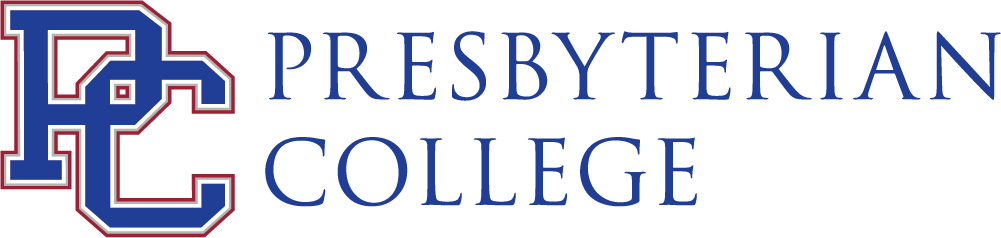Registrar’s Office
The Presbyterian College Registrar’s Office maintains stewardship and integrity of student academic records and manages effective policies and practices regarding registration, academic progress, and graduation for the College.
The Registrar’s office is your resource for establishing many key dates and requirements that pertain to your education from registration to exams to graduation and commencement. The office is responsible for and can also assist you with:
Academic Calendars
Plan ahead for big dates like registration and finals. We establish academic calendars at least four years ahead to help you plan for registration, payment deadlines, drop/add dates, and College holidays, too.
2024-2025
2025-2026
Daily Class Schedules
Fall and Spring Terms
Classes meet on different combinations of days of the week and hours of the day. This chart shows when each period or section (A, B, C, etc.) meets:
- Daily Class Schedule (PDF file) effective Spring 2022
Summer Terms
Effective Summer 2022
All classes meet Monday-Friday.
- A period: 8:30 to 10:15 a.m.
- B period: 10:30 a.m. to 12:15 p.m.
- C period: 1:30 to 3:15 p.m.
Labs meet in the afternoon, typically starting at 1:30 p.m. The number of days per week, and which days, depends on the class and the instructor.
Final Exams
See when and how we administer our final exams.
Fall 2024
Spring 2025
Summer 2025
Fall 2024
Thursday, December 5
- 8:30 a.m. – C period
- 1:30 p.m. – J period
- 5:30 p.m. – K period
Friday, December 6
- 8:30 a.m. – B period
- 1:30 p.m. – I period
- 5:30 p.m. – L period
Saturday, December 7
- 8:30 a.m. – E period
- 1:30 p.m. – F period
- 5:30 p.m. – D period
Monday, December 9
- 8:30 a.m. – A period
- 1:30 p.m. – H period
- 5:30 p.m. – G period
Spring 2025
Monday, April 28
- 8:30 a.m. – E period
- 1:30 p.m. – F period
- 5:30 p.m. – K period
Tuesday, April 29
- 8:30 a.m. – D period
- 1:30 p.m. – H period
- 5:30 p.m. – L period
Wednesday, April 30
- 8:30 a.m. – C period
- 1:30 p.m. – I period
- 5:30 p.m. – J period
Thursday, May 1
- 8:30 a.m. – A period
- 1:30 p.m. – G period
- 5:30 p.m. – B period
Summer 2025
Summer I
Friday, June 27
- 8:30 a.m. – A period
- 1:30 p.m. – B period
- 5:30 p.m. – C period
Summer II
Friday, August 1
- 8:30 a.m. – A period
- 1:30 p.m. – B period
- 5:30 p.m. – C period
Student Forms
Find the most commonly used forms for transactions such as special approvals for registration, citizenship verification for legal residency, and applications for graduation.
Academic Catalogs and Bulletins
Get key information on the courses you need to achieve the degree you desire. Map your progress to stay on track. We maintain the academic bulletins to make sure the requirements are evenly applied.
Course Schedules and Registration
Learn about the registration process and what to do before you register. We can explain special registration and withdrawal procedures when necessary.
Tips for Students: The Registration Process
Toward the middle of each term, students will meet with their academic advisor to register for classes for the following term.
Steps to Registering for Classes
- Figure out what classes you want, using the Online Course Schedule.
- Select the term and subject from the drop-down menus.
- Indicate whether you want to view only open classes, or all classes (open and closed).
- Select the View Class Schedule button.
- Write down a list of courses you’re interested in taking
- You will see a list of classes and information about them, including how many seats are still available. Write down a list of the classes that you want, at least as far as you can figure it out now. You might need to talk to your advisor before making your final choices. You should also write down a few extra classes as alternates, in case the ones you want to take are full.
- Meet with your academic advisor.
- Set up an appointment to meet with your academic advisor, to review your proposed schedule. At the meeting, you may need to make some additions or changes. When your advisor has confirmed your record, you are ready to register at your appointed time.
- New incoming students will be assigned a registration coach to assist in creating a proposed schedule. The registration coach will confirm your advisement and you will be ready to log into Bannerweb to register. You will be assigned an academic advisor over the summer.
- Register for classes.
- Your advisor confirms to BannerWeb that you are allowed to register, then you register yourself at the assigned time based on your current classification.
- Use the BannerWeb Guide for Students for step-by-step instructions to register on your own.
- Your advisor confirms to BannerWeb that you are allowed to register, then you register yourself at the assigned time based on your current classification.
FAQs
Tips for Faculty: The Registration Process
When working in BannerWeb, any time you select a student ID or a term, your selection will remain active until you specifically go back to a menu where you can select a new student or term.
Remember when confirming a student’s advisement on BannerWeb, you must do so for each term in which registration will be occurring.
If you register a student in your office, you will need to log in to BannerWeb first with your ID and password. When you get to Add or Drop Classes, the student must enter his/her log in PIN. Then proceed to register the student.
- To view students on a waiting list for a course, from Main Menu, select Faculty Services
- You will see two options – Detail Wait List or Summary Wait List
- For a general list of students on the wait list, select Summary Wait List. This will give you a ranking of wait list order and if the student has been notified of an opening when that notification expires.
- For more information about the students on a wait list, select Detail Wait List. You will be able to see general information about the student, such as major, class, etc.
- To view midterm grades in BannerWeb, from Main Menu, select Faculty Services
- Scroll to the bottom and select Advisee Grade Summary
- Enter current term
Transcripts
Order a transcript and learn how to find out about your diploma. You can use our services to verify a degree or college enrollment and explore your rights to privacy.
Obtaining copies of your transcripts is easy!
Click here National Student Clearinghouse (NSCH) Transcript Ordering Center and follow the instructions. Fees must be paid for by credit card. To ensure confidentiality and to comply with federal regulations, a signed release form (one time only) is required when ordering a transcript online.
A transcript sent via regular postal mail is $3.00 per-recipient fee.
A transcript sent via UPS overnight is $35.00 per-recipient fee.
The requestor must provide a street address. A transcript cannot be sent overnight to a post office box.
A transcript sent electronically is $5.00 per-recipient fee.
Processing time is four (4) days from receipt of the request.
Commencement
Apply for commencement and find the details on the commencement ceremonies we conduct each year.
Transfer Credits
Make sure you get proper transfer credit for AP, IB, CLEP, and A-Level courses.
Veterans’ Benefits
We are appreciative of your service to our country. Veterans Services can assist you with both understanding veterans’ educational benefits and certifying your enrollment to receive your benefits.
Contact Us
The Registrar’s Office is located on the first floor of the Smith Administration building in Suite 112. Our hours of operation are Monday through Friday from 8:30 a.m. to 5:00 p.m.
You may contact the Office of the Registrar by phone 864-833-7084 or fax at 864-938-3776 or email at registrar@presby.edu.